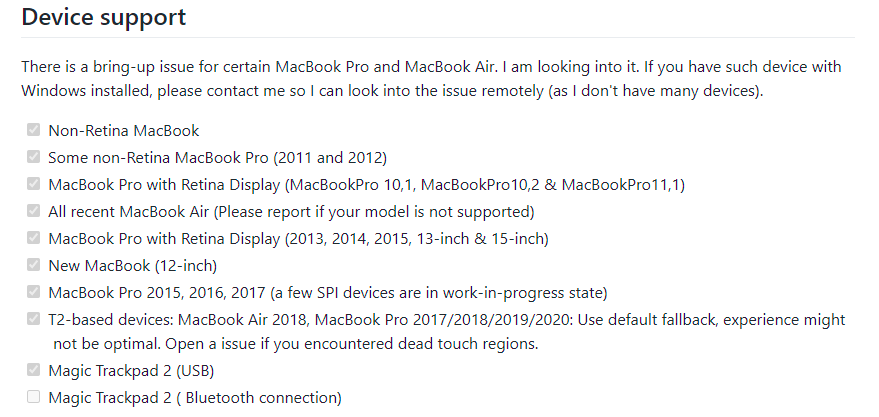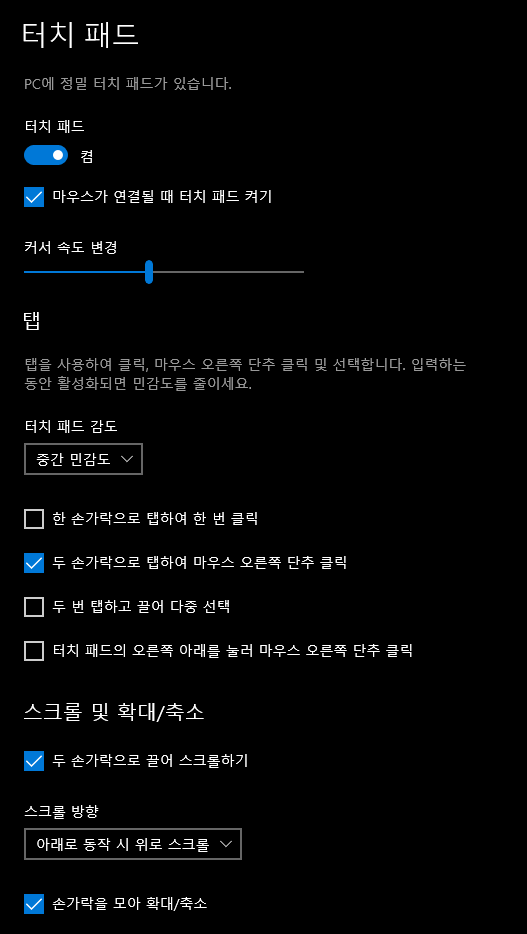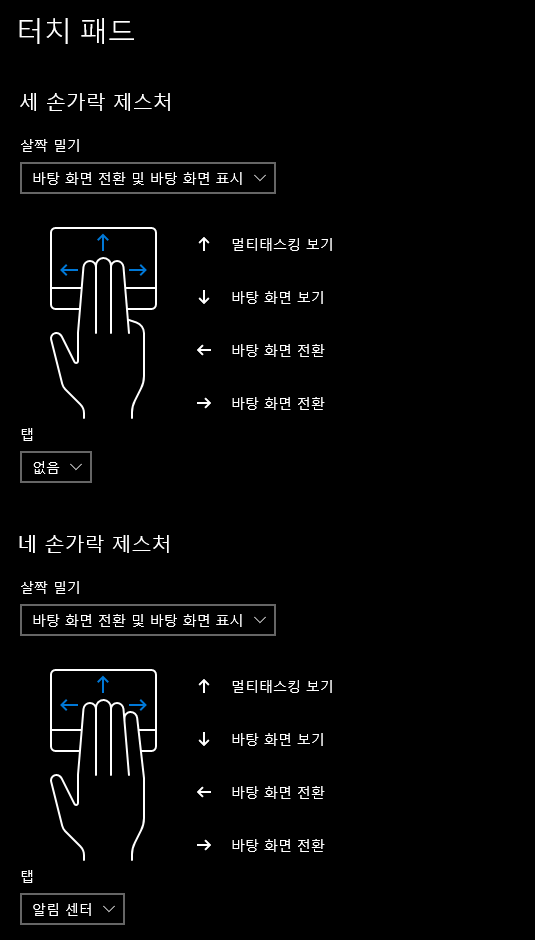Apple Swift 공식 홈페이지
Swift - Apple Developer
Swift는 iOS, macOS, tvOS 및 watchOS에서 사용할 수 있는 강력하면서도 직관적인 프로그래밍 언어입니다. Swift 코드 작성은 대화식으로 재미있고, 구문은 간결하면서도 표현력이 풍부하며, Swift에는 개
developer.apple.com
Swift.org
class와 structure 차이 검색하다 들어간 곳인데 스위프트에 대해 정리가 잘 되어있다.
Swift.org - Welcome to Swift.org
Swift.org
Swift is a general-purpose programming language built using a modern approach to safety, performance, and software design patterns.
swift.org
그 중 일부 항목만 아래 링크 걸어두었고, 홈페이지에 가면 더 많은 자료를 얻을 수 있다.
Enumerations
Enumerations — The Swift Programming Language (Swift 5.3)
Enumerations — The Swift Programming Language (Swift 5.3)
Enumerations An enumeration defines a common type for a group of related values and enables you to work with those values in a type-safe way within your code. If you are familiar with C, you will know that C enumerations assign related names to a set of in
docs.swift.org
Structures and Classes
Structures and Classes — The Swift Programming Language (Swift 5.3)
Structures and Classes — The Swift Programming Language (Swift 5.3)
Structures and Classes Structures and classes are general-purpose, flexible constructs that become the building blocks of your program’s code. You define properties and methods to add functionality to your structures and classes using the same syntax you
docs.swift.org
Lexical Structure
Lexical Structure — The Swift Programming Language (Swift 5.3)
Lexical Structure — The Swift Programming Language (Swift 5.3)
Lexical Structure The lexical structure of Swift describes what sequence of characters form valid tokens of the language. These valid tokens form the lowest-level building blocks of the language and are used to describe the rest of the language in subseque
docs.swift.org
Expressions
Expressions — The Swift Programming Language (Swift 5.3)
Expressions — The Swift Programming Language (Swift 5.3)
Expressions In Swift, there are four kinds of expressions: prefix expressions, binary expressions, primary expressions, and postfix expressions. Evaluating an expression returns a value, causes a side effect, or both. Prefix and binary expressions let you
docs.swift.org
Tag. swift 자료, swift 정보, swift 정리, 스위프트 자료, 스위프트 정보, 스위프트 정리, 스위프트 도큐먼트, swift 도큐먼트, 스위프트 레퍼런스, swift 레퍼런스, swift 레퍼런스, swift reference
'개발자 > Swift' 카테고리의 다른 글
| Swift (스위프트) Closures 활용한 Sort (0) | 2020.06.21 |
|---|---|
| Swift (스위프트) 3항 연산자 (0) | 2020.06.20 |
| Swift (스위프트) Firebase 로그인 연동 (0) | 2020.06.03 |
| Swift (스위프트) 네이버 OpenAPI 이용해 검색하기 (0) | 2020.05.19 |
| Swift (스위프트) Annotation (0) | 2020.05.19 |